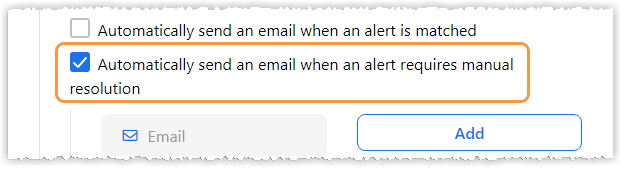Dispute Alert Configuration
Segpay's Consumer Dispute Alert system is designed to be fully automated, requiring minimal manual intervention. Automatic resolution of consumer disputes results in faster resolution times, which helps improve customer satisfaction and retention and reduces the risk of negative reviews or damage to a company's reputation.
Viewing Dispute Alert Configuration Settings
To see your Dispute Alert Configuration settings, do the following:
-
Log into the Merchant Portal: https://mp.segpay.com/
-
Go to My Consumers > Dispute Alert Configuration.
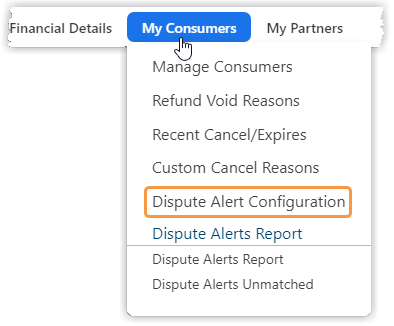
-
You'll see the selected default settings the first time you view your Dispute Alert Configuration settings.
-
These default configuration settings automatically refund all transactions matched to any alert type and require no additional changes on your part.
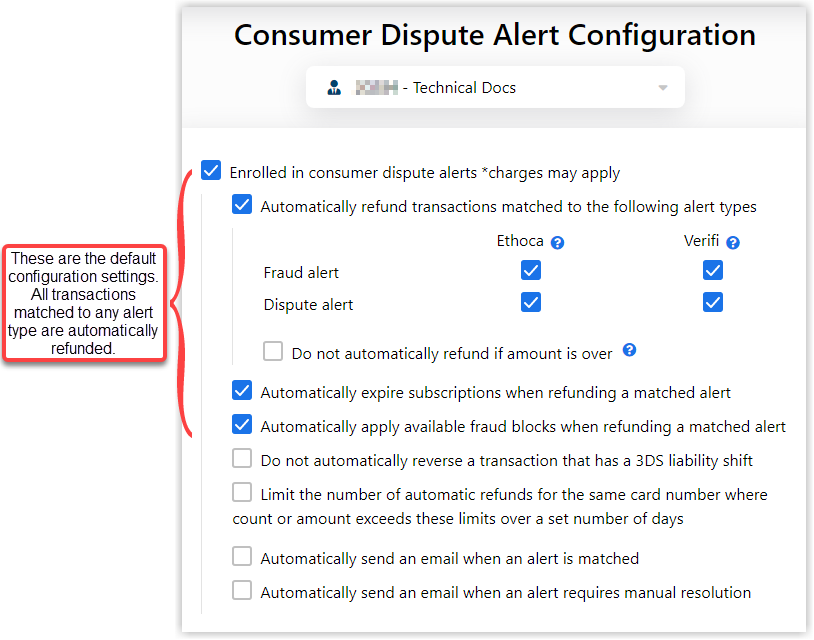
-
Regardless of the source (Ethoca or Verifi) or type (Fraud or Dispute), the default settings shown will automatically refund transactions.
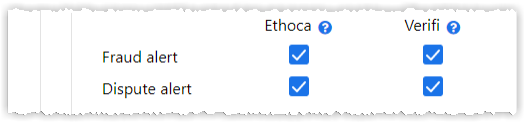
-
The default settings shown here will automatically expire any matched subscriptions and apply available fraud blocks.
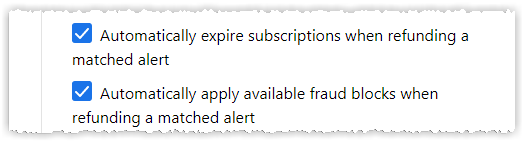
You can uncheck any of these defaults at any time. For example, you may not want to refund all Ethoca alerts automatically. Or you may not want to expire subscriptions or automatically apply fraud blocks. You can decide what works best for you.
Making Configuration Changes
Every merchant’s business is different, so we made it possible to change the Consumer Dispute Alert Configuration settings. This section explains the other available configuration checkboxes and why you may want to use them.
Do Not Automatically Refund if Amount is Over
Checking this box prevents automatic refunds over a set amount. Selecting this configuration means you can decide how to resolve an alert. This is done manually in the Dispute Alerts Report.
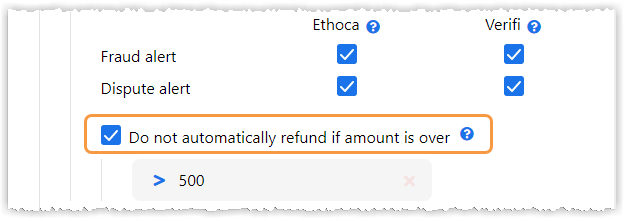
| Action | Description |
|---|---|
| Select one of the Refund options | You can select one of these manual refund options using the Dispute Alerts Report. |
| Select Reject Alert | You can select this option using the Dispute Alerts Report. Checking this means you can apply fraud blocks without issuing a refund. This does not prevent a chargeback for the transaction matched to the alert. |
| Ignore the Alert | You can ignore the alert and see if the transaction becomes a chargeback. |
Do Not Auotmatically Reverse a Transaction that has a 3DS Liability Shift
Checking this box prevents automatically reversing these types of transactions. Selecting this configuration means you have the opportunity to manually manage these alerts using the Dispute Alerts Report.
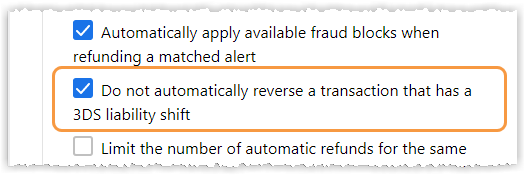
Limit the Number of Automatic Refunds for the Same Card Number where Count or Amount Exceeds these Limits over a Set Number of Days
Checking this box limits the number of automatic refunds for the same credit card number. Selecting this configuration means you have the opportunity to manually manage these alerts using the Dispute Alerts Report.
The screenshot below shows the default settings. Using these settings means a matched alert is not automatically refunded if 5 transactions total more than $500 in the last 30 days.
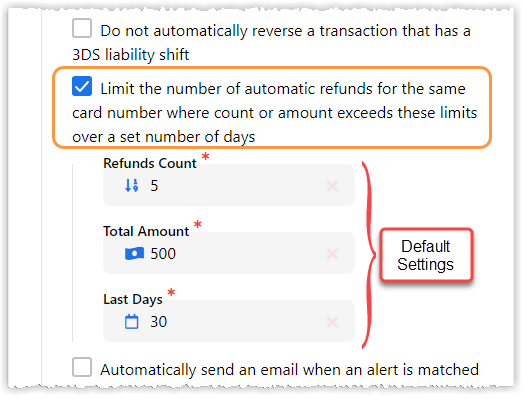
Automatically Send an Email when an Alert is Matched
Checking this box automatically sends an email to one or multiple email addresses whenever an alert is matched.
-
After selecting the checkbox, type the email address in the Email field.
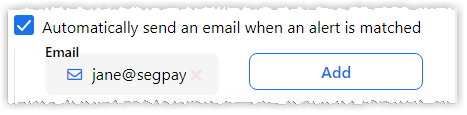
-
Click the Add button.
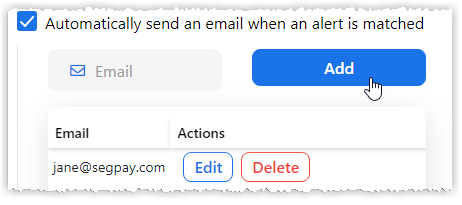
Automatically Send an email when an Alert Requires Manual Resolution
Checking this box automatically sends and email to one or multiple email addresses whenever an alert requires a manual resolution.