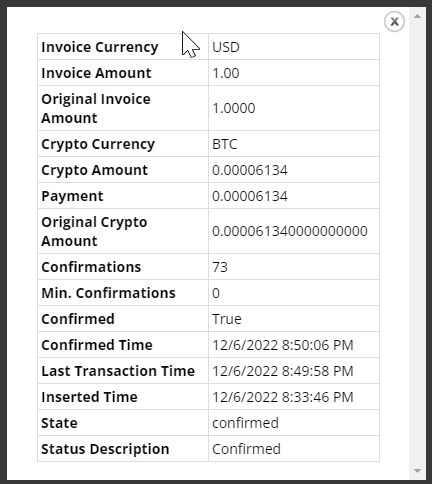Crypto Getting Started Guide
Segpay is excited to bring additional value and flexibility to its merchants by providing cryptocurrency as another payment solution. One advantage of accepting crypto as a payment method is merchants do not experience fraud or chargeback impacts. It also creates unprecedented opportunities for companies that want to attract new customers worldwide, including those where it's impossible to pay with bank cards. And crypto transactions are secure, anonymous, and fast.
This guide will explain how to get started using crypto with your Segpay Merchant account and what your consumers can expect.
No Cross-Sells & No Recurring Payments
Due to the way crypto payments are handled, consumers cannot use crypto to pay for cross-sell options or sign up for recurring payments. If the consumer selects crypto as the payment option, or if your Segpay payment page defaults to crypto, cross-sell options aren’t displayed on the page. If a consumer wants to sign up for a recurring payment, they won’t see crypto as an available payment option; they will need to use another available payment option on your pay page, if applicable.
Crypto Configuration
If you want to accept crypto as a payment option on your Segpay pay page, a couple of things need to be in place:
1. Merchant Account Enabled for Crypto
Segpay will need to enable your merchant account for crypto. Contact your Sales Rep to update your configuration.
2. Package Enabled for Crypto
You must enable at least one of your packages for crypto. Doing this will show crypto as a payment option on your payment page.
Packages & Pay Pages
To display the crypto payment option on your pay page, you’ll need to enable it in your package.
-
Log into the Merchant Portal: https://mp.segpay.com/
-
Go to My Websites > Manage Packages
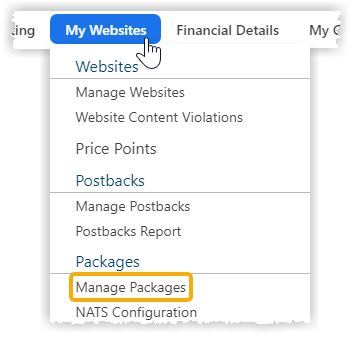
-
Select your merchant account from the drop-down menu.
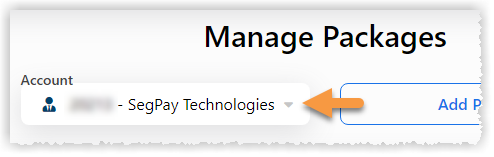
-
Find the package you want to enable for crypto and click the Edit link.
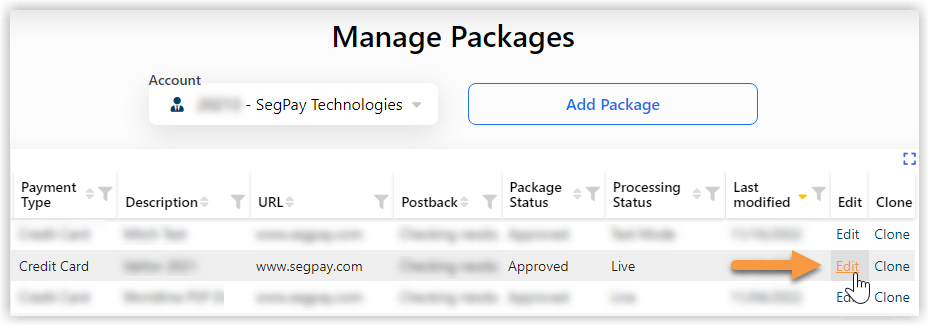
-
Click the Alternative Payments tab.
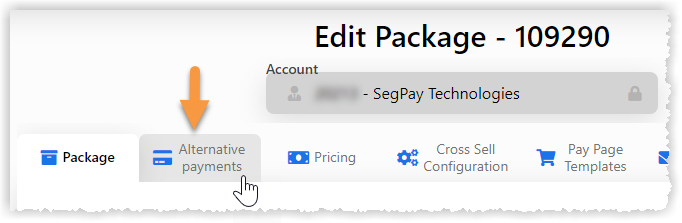
-
Click the checkbox, Crypto Enabled.
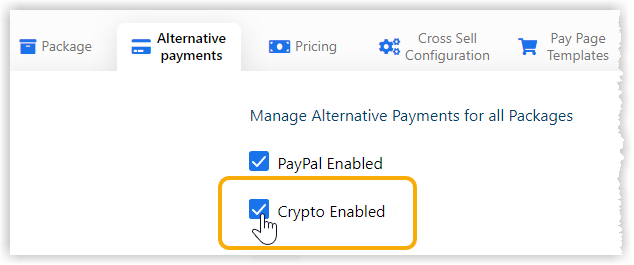
-
Click Save.

Crypto will not display as a payment option on the pay page unless the Crypto Enabled checkbox is checked.
Alternative Payment Management
You can accept underpayments for crypto and set a minimum amount you are willing to receive under the original asking price when a crypto payment is made. To do this:
-
Log into the Merchant Portal: https://mp.segpay.com/
-
Go to My Websites > Alternative Payment Management
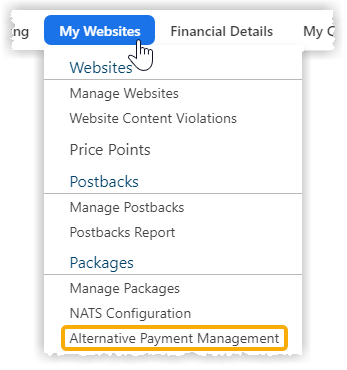
-
Select your merchant Account from the drop-down menu (if you have more than one), and select Crypto from the Alternative Payments drop-down menu.
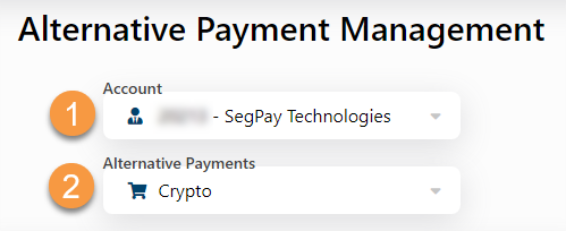
At this time, crypto is the only available option for Alternative Payment Management.
-
Move the Accept Under Payments toggle to Yes and select a percentage amount.
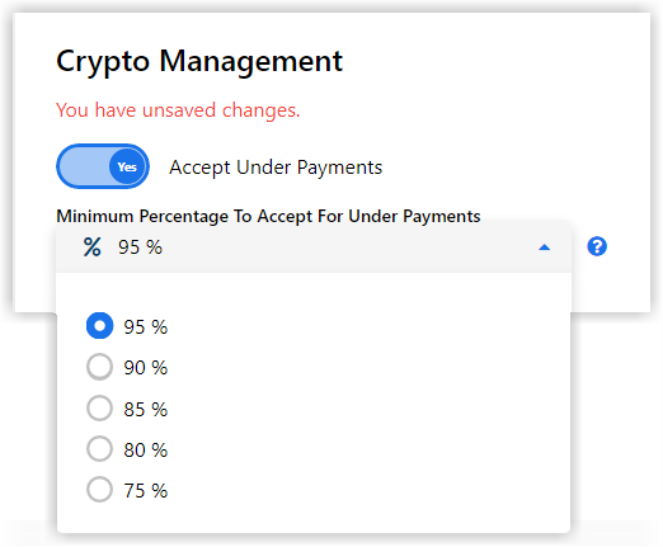
Price Point for the sale = $50.00
Minimum amount to accept for Under Payment = 95%
The lowest acceptable amount for a crypto payment = $47.50 (95% of $50).
Anything lower isn’t processed. -
Click Save.
Join Links
You can use your existing links for all the available payment types: Credit Card, PayPal, and Crypto. However, you need to enable your packages for crypto so that it appears as an available payment option on your Segpay payment page.
The table shows the available payment methods and the values to use in your pay page join links:
| Payment Type | Value |
|---|---|
| Credit Card | cc |
| PayPal | pp |
| Crypto | cryp |
Showing Payment Types on Pay Pages
You can use different combinations of the variable, allowedpaymenttypes, to show which payment types you will accept on your payment page. For example, you can specify that only one payment type will show on your page. You can specify that two or all three payments will appear on your page. You can even set up your payment page to default to a specific payment type when your pay page loads in the consumer’s browser.
The following examples show you how to construct your pay page join links using different combinations of the allowedpaymenttypes variable.
Join Link Examples
| Show Crypto Only |
| https://secure2.segpay.com/billing/poset.cgi?x-eticketid=109297:13925&allowedpaymenttypes=cryp |
| Show Crypto & PayPal (default selection is Crypto) |
| https://secure2.segpay.com/billing/poset.cgi?x-eticketid=109297:13925&allowedpaymenttypes=cryp,pp |
| Show PayPal & Crypto (default selection PayPal) |
| https://secure2.segpay.com/billing/poset.cgi?x-eticketid=109297:13925&allowedpaymenttypes=pp,cryp |
| Show Credit Card, PayPal, & Crypto (default selection is Credit Card) |
| https://secure2.segpay.com/billing/poset.cgi?x-eticketid=109297:13925&allowedpaymenttypes=cc,pp,cryp |
Postback Notifications
Postback notifications will now include the new value, Crypto, in payment type to indicate a transaction was completed using crypto.
| cardtype | Crypto |
| paymenttype | Crypto |
| paytype | Crypto |
| paymentchoice | cryp |
Reporting
Reporting in the Merchant Portal has been updated to indicate when a transaction was made with crypto. You can view crypto transaction information in these reports:
-
Transaction Summary
-
Transaction Detail
-
Sales by Country
-
Invoice
-
Detail Ledger
-
Daily Revenue
-
Statement
For reports that have the Payment Types drop-down, you will now see a checkbox for Crypto.
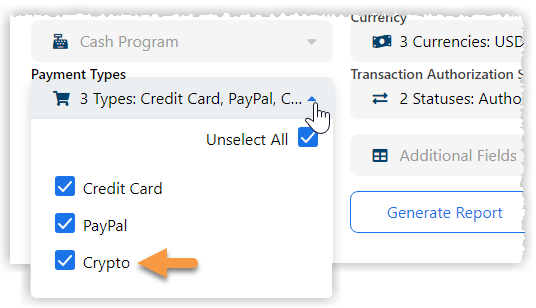
For report results that show Payment Type, you will see Crypto in addition to Credit Card and PayPal.
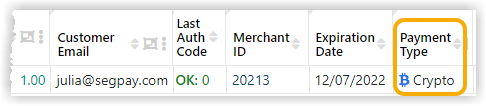
What Consumers Can Expect
Segpay Pay Page
When a consumer selects crypto as their payment option on your Segpay pay page, these are the steps:
-
Enters a valid email address.
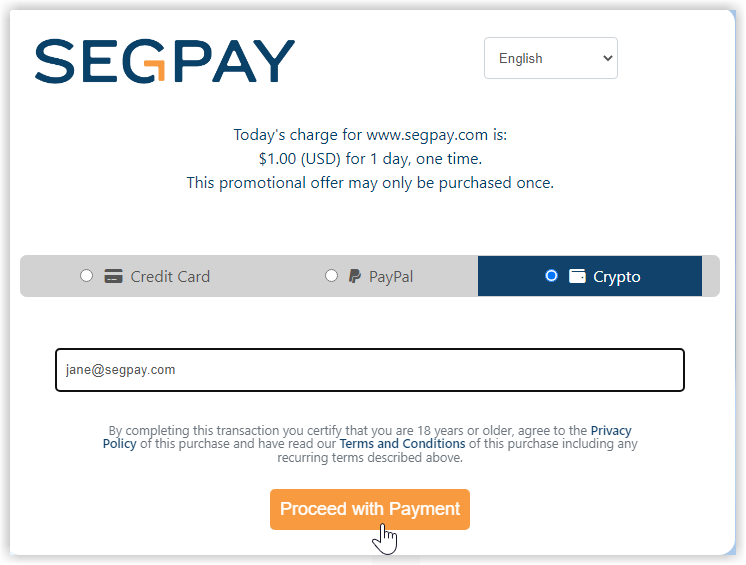
-
Selects a Wallet and Cryptocurrency.
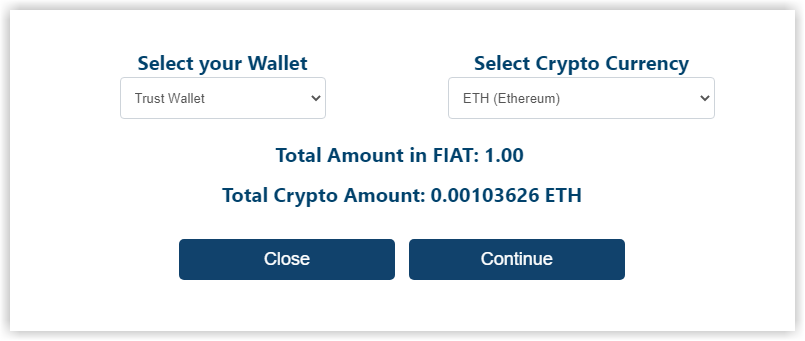
At this point, the fiat currency amount is converted to the crypto currency amount. Note that the exchange rate refreshes every 10 seconds.
-
Clicks the Continue button to start the cryptocurrency payment.
Consumers will see this error message if the selected wallet type and cryptocurrency do not match:
The currency is not supported in your wallet app.
-
Opens their wallet using the information in the pop-up window and sends the requested amount.
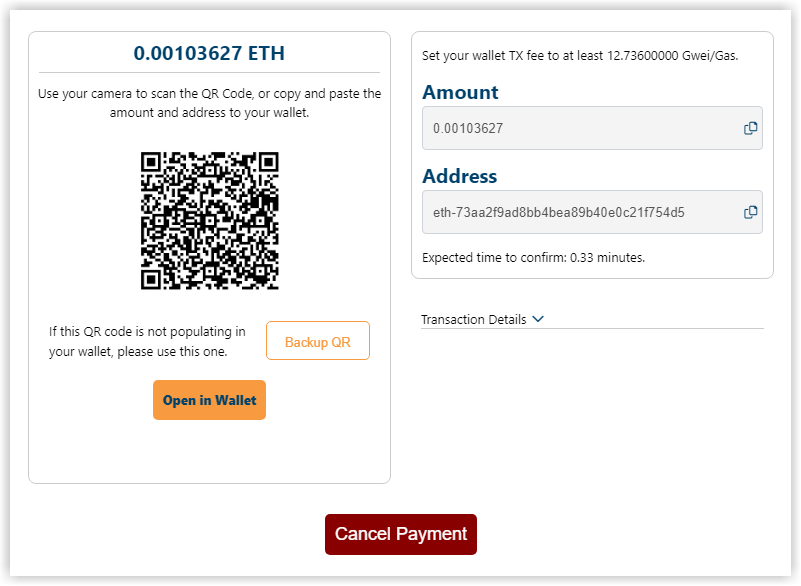
Before completing a transaction, consumers have the option to view Transaction Details by clicking the drop-down menu in the pop-up window.
Details shown are: Payment ID, Order Amount, Exchange Rate, Exchange Amount, Network Cost, Total to Send.
After viewing the cryptocurrency information, consumer’s also have the option to Cancel payment. When clicked, the consumer sees a DECLINE page.
-
Views a receipt page which confirms payment and shows purchase information.
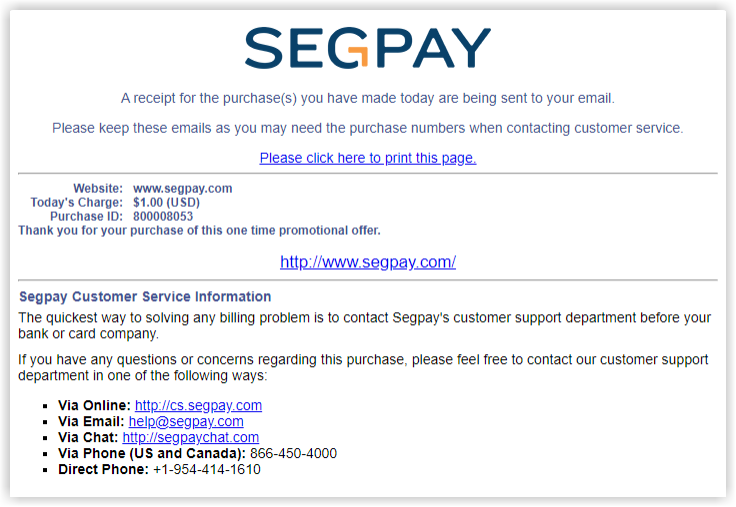
-
Receives email indicating the purchase is complete.
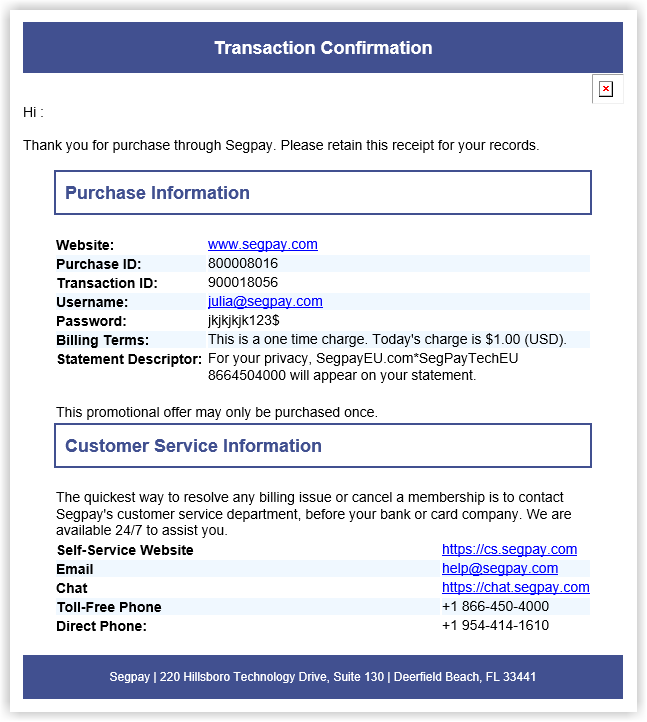
Crypto Payment Statuses
| Successful Crypto Payment | When a crypto payment is successful, the consumer sees a receipt page in the browser window showing the purchase information. The consumer will also receive a transaction confirmation email indicating the purchase is complete. The merchant website also receives a postback showing the purchase has been completed. |
| Late Crypto Payment | A crypto payment is considered late if it not sent within the first 15 minutes window. Consumers will receive an email to go to the consumer portal to get their funds back. |
| No Recurring Payments for Crypto | If a consumer wants to sign up for a recurring payment, they will not see crypto as an available payment option. Since recurring payments do not work with crypto, consumers will need to use another available payment option on your pay page, if applicable. |
| No Cross-Sells for Crypto | Due to the way crypto payments are handled, consumers cannot use crypto to pay for cross-sell options at this time. If the consumer selects crypto as the payment option, or if the pay page defaults to crypto, then cross-sell options will not display. |
How Transactions Look in the Consumer Portal
When a consumer looks up their transaction in the Consumer Portal, they will see a column called Crypto Status.

When the consumer clicks on the Check Status link, a pop-up window opens providing more details about the crypto payment.