PayPal Dispute Management
The PayPal Dispute Management console offers tools to search for and resolve disputes through three main options: messaging consumers, submitting evidence, or initiating a refund offer.
You can access this in the Segpay Merchant Portal by navigating to PayPal Dispute Console > PayPal Dispute Management.
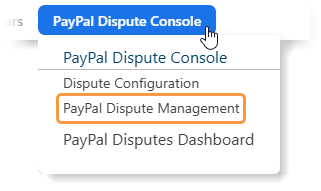
Searching for Disputes
You can search by Specific Criteria or perform a General Search.
Search by Specific Criteria
On the PayPal Dispute Management page, "Search by Specific Criteria" lets you find disputes using specific identifiers. You can search by: Dispute ID, Purchase ID, Transaction ID, Email Address, Consumer Name, or Invoice ID.
To search by specific criteria:
-
Navigate to PayPal Dispute Console and select “PayPal Dispute Management.”
-
Click “Search by Specific Criteria”

-
Choose an option from the "Find dispute by" menu, then enter your search information in the corresponding field.
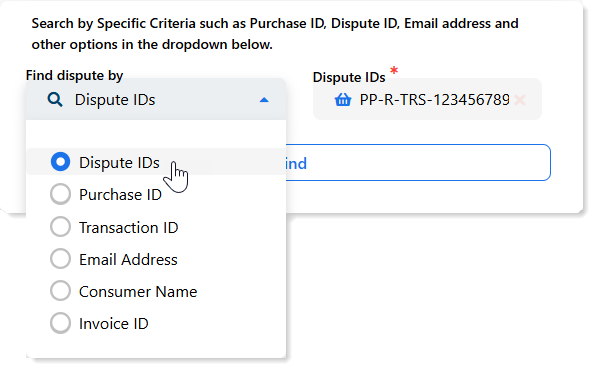
-
When using the "Find dispute by" option (such as Email Address), you must either select a date range to filter results or uncheck the "Limit by date range" checkbox to view all results.
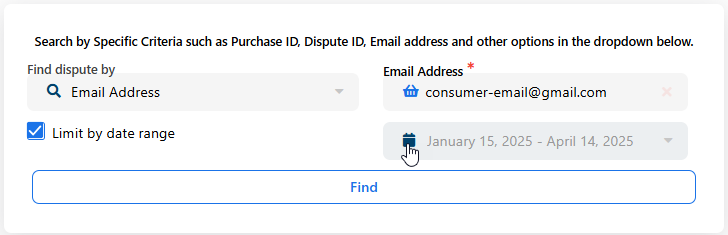
-
Click the FIND button to run the search.
General Search
The "General Search" feature lets you find disputes using broad search criteria rather than specific identifiers. This is useful when you don't have exact information like an email address or dispute ID, but have other details such as the merchant ID or payment vertical. The feature provides comprehensive search options and detailed reporting to streamline dispute management.
To perform a general search:
-
Navigate to the PayPal Dispute Console and select PayPal Dispute Management.
-
Click the "General Search" tab.

-
Choose your search criteria:
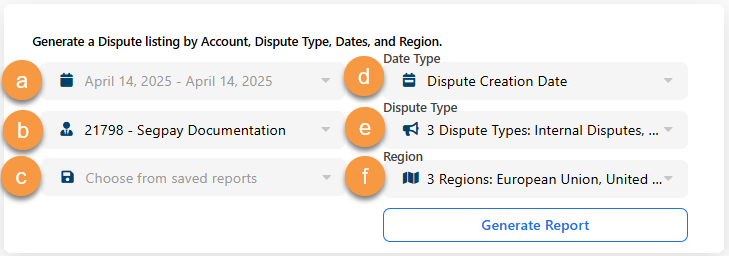
-
Date Range: Select dates using the date picker.
-
Merchant Accounts: Choose one or multiple accounts (access limited to accounts associated with your Merchant Portal User ID).
-
Saved Reports: Access your previously saved reports.
-
Date Type: Select from Dispute Creation, Dispute Resolution, Dispute Due, Sale Transaction, or Reversal Transaction.
-
Dispute Type: Select Internal Disputes, External Disputes, Alerts.
-
Region: Select US, UK, or EU.
-
-
Click GENERATE REPORT to run your search and view the results.
Viewing Dispute Management Results
When you run a search using either "General Search" or "Search by Specific Criteria," you'll see all disputes that match your criteria. The results display a PayPal status column that mirrors PayPal's search interface. A color-coded Dispute Status column helps you quickly identify urgent cases—disputes highlighted in red require immediate attention, while yellow indicates action is needed.
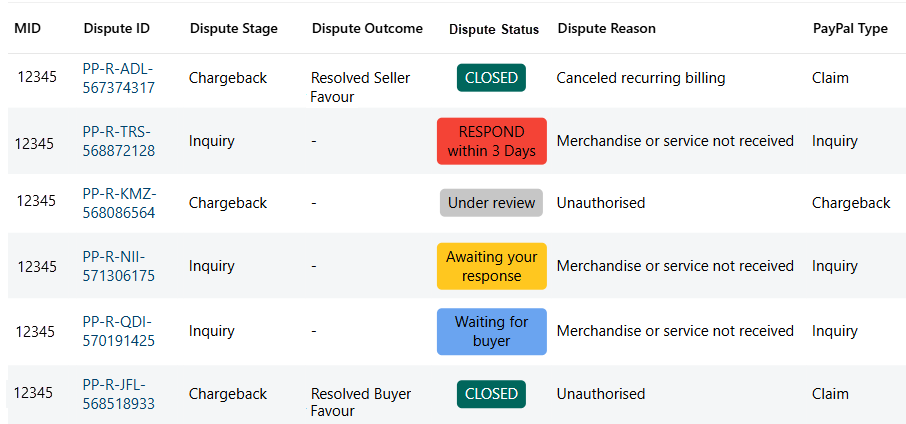
Responding to PayPal Disputes
The PayPal Dispute Console in the Segpay Merchant Portal offers three ways to respond to disputes:
-
Sending a message to the consumer
-
Uploading evidence
-
Sending a refund offer
Sending a Message to the Consumer
Using the Segpay Merchant Portal's PayPal Dispute Console, merchants can exchange messages with consumers. While merchants send messages through the console, consumers will respond through the PayPal Dispute Resolution Center.
The ability to message a buyer depends on the dispute's current status and stage. To check if messaging is available, click the "Dispute ID" link in the search results to view the dispute details.

The "Send a Message" button, when available, appears at the bottom-left of the "Dispute Details" section.
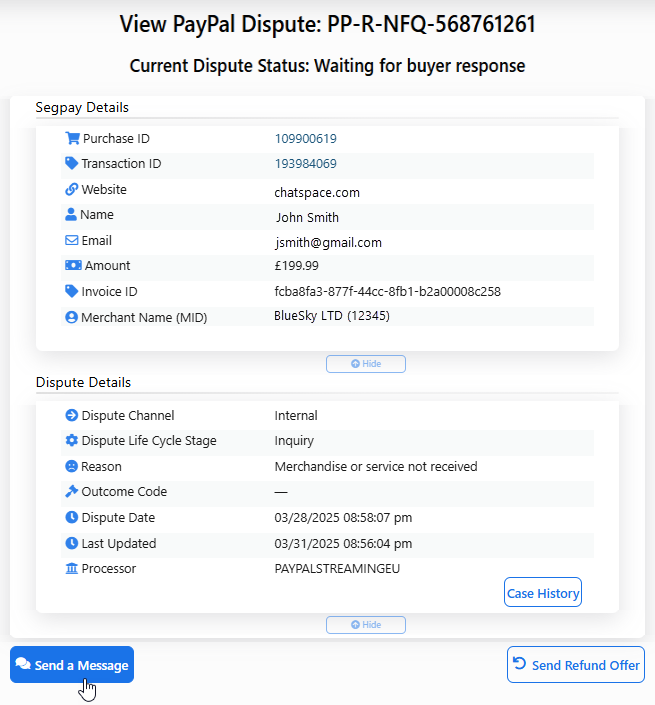
When you click "Send a Message," a window opens showing:
-
Current conversation (if one exists)
-
A message box where you can type and send your response
-
An Attach Files button where you can upload documents to share with the buyer
-
Additional disputed transactions associated with that Purchase ID, allowing you to send the same message for multiple disputes
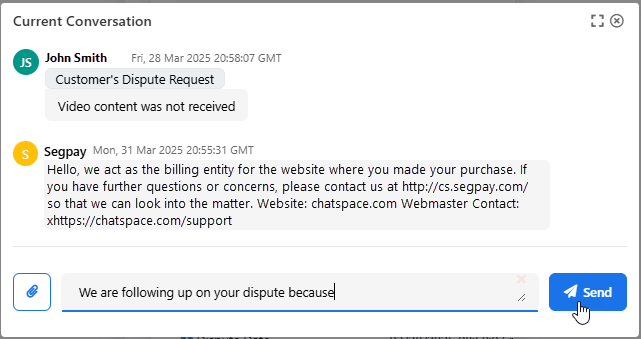
Uploading Evidence
When disputing a consumer’s claim, merchants can strengthen their case by uploading supporting documentation such as images and PDF files. This evidence helps demonstrate to PayPal why the consumer's dispute claim is invalid. You can upload multiple files to share with PayPal and the disputing consumer.
File Format Criteria:
-
Accepted file types: JPG, GIF, PNG, PDF, TXT
-
File size limits: Up to 10 files, maximum 10 MB each (50 MB total)
To upload evidence, click the "Dispute ID" link in the search the results to view the dispute details.

The "Upload Evidence" button will appear at the bottom of the dispute details page.
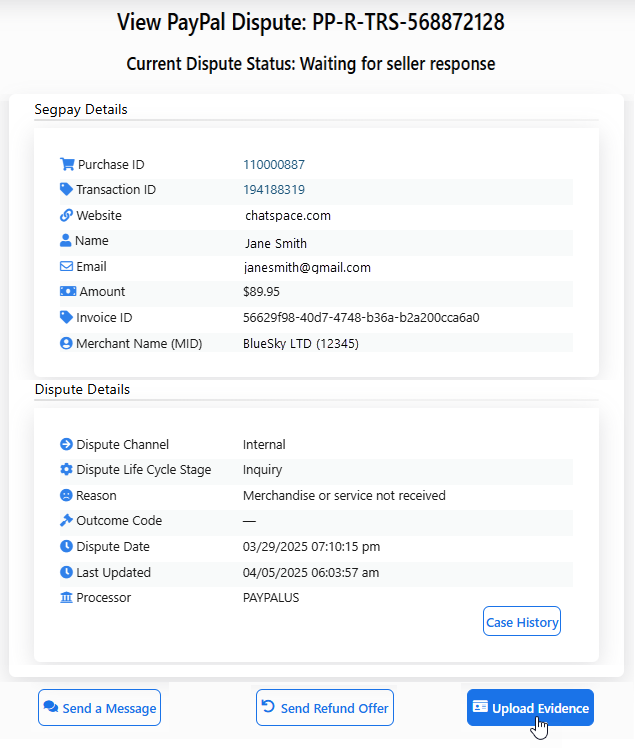
Clicking the "Upload Evidence" button opens a new window where you can attach up to 10 files and include a message.
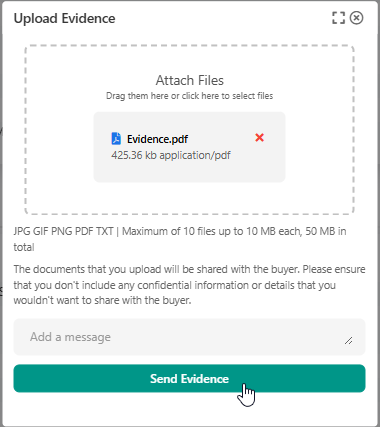
Since all uploaded documents will be shared with the buyer, do not include any confidential information.