Manage Price Points
Price Points define how customers pay for your products and services through Segpay's payment processing system. They control pricing structure, billing frequency, trial periods, and payment options to help optimize your revenue strategy. Price Points support multiple business models including subscriptions, one-time purchases, free trials, flexible pricing ranges, and instant conversion offers.
Real-World Example: A membership website creates a Price Point offering "$4.99 for 7 days, then $29.99/month" to attract customers with an affordable trial before converting them to full-price recurring subscriptions.
What You'll Accomplish
This guide will help you create and configure Price Points that match your business model—whether you need simple one-time payments, subscription billing with trials, or advanced dynamic pricing options. You'll learn to select the right Price Point type, configure pricing and billing cycles, and set up payment validation requirements.
Understanding Price Point Types
Price Points control how customers pay for your products and services. Choose the pricing model that best matches your business needs:
| Price Point Type | Best For | Example Use Cases |
|---|---|---|
| Instant Conversion | Services offering trial periods with an option for full membership conversion. Valid up to 12 hours before the end of the trial. | $4.00 for 15 days trial, then $29.99 for 30 days for streaming services, premium memberships, etc. |
| Recurring | Subscription-based pricing with an initial trial period followed by automatic rebills at regular intervals and rates. | $29.99 every 30 days. |
| One Time | A one-time charge for a specified time period. | $95.00 for 2-days access to an online event. |
| Digital Purchase | Digital content sales. | $10.00 for a photo or movie download. |
| Dynamic Pricing | Allows varying the signup price within a predetermined range for products and services. Required for shopping cart plugin integration. | $15.00 to $25.00 a monthly subscription, depending on customer's choice. |
| Dynamic Recurring | Permits daily variation in pricing for trial and subscription products, offering flexibility in subscription packages. | Tiered services with multiple pricing options: $2.99 for a 5-day trial, then $25.99/month. Alternatively, $4.99 for a 7-day trial, then $30.99/month. |
Dynamic Pricing and Dynamic Recurring price point types are available by request. Contact your Account Representative or Technical Support at techsupport@segpay.com to have these options enabled.
Adding Price Points
Follow these steps to create a new price point for your product or service:
-
Log into the Merchant Portal
Navigate to: https://mp.segpay.com/
-
Navigate to Price Points
On the navigation menu, click My Websites > Price Points
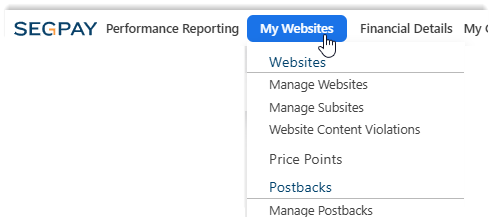
-
Add a New Price Point
Click the Add Price Points button.
-
Select your Account
If you have multiple accounts, select the appropriate one from the drop-down menu.
-
Add a Description (optional)
Enter a descriptive name for your Price Point in the Description field. This helps you identify the Price Point later (e.g., "Premium Monthly Subscription," "Digital Movie Purchase," etc.)
-
Select a Price Point Type
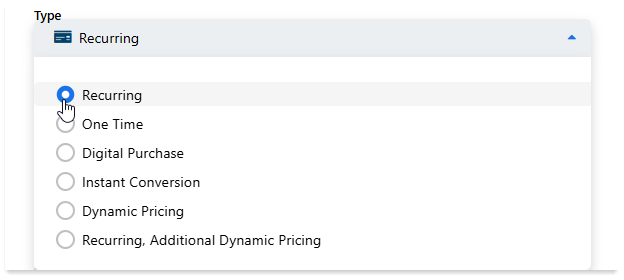
Choose the pricing model that best fits your business needs:
-
Recurring: Standard subscription billing that charges customers automatically at set intervals (ideal for memberships, subscriptions)
-
One Time: Single payment for specified access period (2-day access to an online event, etc.)
-
Digital Purchase: One-time purchase of digital content like downloads
-
Instant Conversion: Offers a trial period with option to upgrade before the trial ends (such as memberships)
-
Dynamic Pricing: Variable pricing within predetermined ranges (required for shopping cart integration)
-
Recurring, Additional Dynamic Pricing: Subscription with flexible pricing ranges for both trial and recurring periods (advanced subscription models)
Need Dynamic Options?
Dynamic Pricing and Dynamic Recurring Pricing are available by request. Contact your Account Representative of Technical Support at techsupport@segpay.com to enable these price point types.
-
-
Select User Info Settings
Choose how consumer login information is collected on Segpay's payment page:
-
Do Not Collect Username: Username not collected during payment
-
Collect Username: Collects customer's login username during payment
-
Email Address as Username: The consumer's email address will be used as their username.
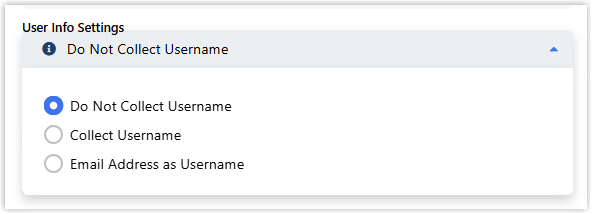
Segpay does not store consumer passwords in its systems.
-
-
Select Price Point Configuration Options (optional)
The configuration options shown depend on the price point selected in step 6. Review and select any optional features that meet your business needs:
-
Amount Verification (Dynamic Price Points only): Validates the consumer is the legitimate cardholder by authorizing a small amount on their card (reduces fraud, variable pricing)
-
Fixed Multicurrency (Recurring, One Time, Digital Purchase, Instant Conversion): Sets fixed prices for supported currencies (provides price consistency across currencies)
-
Free Trial Validation (Recurring, Dynamic Recurring, Instant Conversion): Offers $0 trials while validating cards with $1.00 authorization (ensures valid payment methods
-
One Click Enabled (All Price Point types): Expedites checkout (single-click) for returning customers using saved payment details (increases conversions rates)
-
Promotional Offer (Recurring, Instant Conversion, Recurring Additional Dynamic Pricing): Enables special deals and discounts (attracts new customers)
-
Single Use Promo (All Price Point types): Restricts the offer so each consumer can only redeem it once, based on criteria like card, email, or username; ideal for limited-time or single-use promotions.
For complete details on which options appear for each price point type, see the Price Point Configuration Options table below.
-
-
Enter Pricing Information
Select the Currency and enter the Pricing Information. The required fields depend on the selected Price Point type:
For Recurring: -
Initial Price: Enter trial amount for specified days
-
Recurring At: Enter ongoing charge amount and billing frequency (minimum is every 30 days)
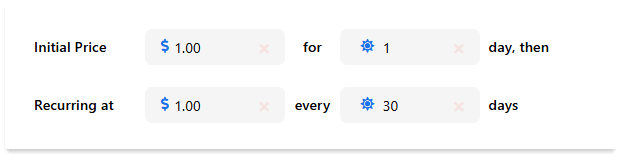
For One Time: -
Initial Price: Enter the one-time charge amount
-
Duration: Specify access period in days

For Digital Purchase: -
Amount: Enter the fixed purchase price for the selected currency.

For Instant Conversion: -
Initial Price: Enter trial amount for specified days
-
Recurring At: Enter post-trial charge amount and billing frequency (minimum is every 30 days)
-
Discount Price: Enter promotional pricing
-
Adjust Trial Length at Time of Conversion: (Optional). Check to modify trial duration at conversion time. Provides flexibility for promotional campaigns or customer retention.
-
Support Stand-In: (Optional). Check to allow backup processing when primary payment processor is unavailable. Ensures payment continuity during system maintenance or outages.

For Dynamic Pricing: -
Minimum Amount Allowed: Enter lowest allowed price
-
Maximum Amount Allowed: Enter highest allowed price
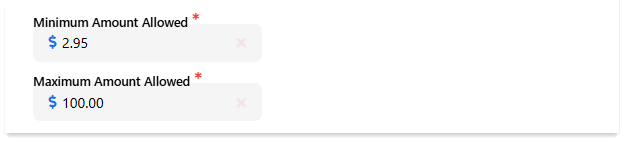
For Recurring, Additional Dynamic Pricing: -
Initial Pricing - Min Allowed: Set the price range for the trial period. Enter minimum trial amount.
-
Initial Pricing - Max Allowed: Enter maximum trial amount.
-
Initial Period - Min Allowed: Define the trial period range in days. Enter minimum trial days.
-
Initial Period - Max Allowed: Enter maximum trial days.
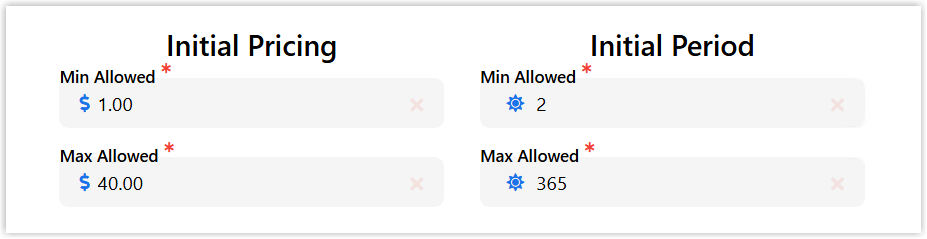
-
Recurring Pricing - Min Allowed: Set the ongoing subscription amount range. Enter minimum recurring amount.
-
Recurring Pricing - Max Allowed: Enter maximum recurring amount.
-
Recurring Period - Min Allowed: Define the billing frequency range in days. Enter minimum billing cycle.
-
Recurring Period - Max Allowed: Enter maximum billing cycle (e.g., 30)
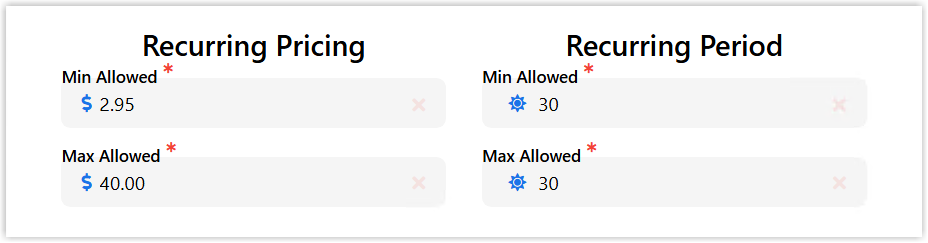
-
-
Save Your Price Point
Click one of the Save options to complete the setup.
Managing Existing Price Points
After creating price points, you can modify or duplicate them:
-
Edit: Change any configuration options except currency. Currency changes require creating a new price point.
-
Clone: Create a copy of an existing Price Point to quickly set up a similar pricing structure.
Reference Tables
Price Point Configuration Options
This table shows which configuration options are available for each price point type:
| Configuration Option | Available For | Benefit |
|---|---|---|
| Amount Verification | Dynamic Price Points | Reduces fraud. Use to validate that the consumer is the legitimate cardholder by authorizing a specific (often hidden) amount on their card. |
| Fixed Multicurrency | Recurring, One Time, Digital Purchase, Instant Conversions | Set consistent pricing across all currencies. The consumer pays the exact amount you specify for their local currency. |
| Free Trial Validation | Recurring, Dynamic Recurring, Instant Conversion | Offer a free trial and validate the consumer's card to ensure it can be used for future rebills. |
| One Click Enabled | All price point types. | Provide faster checkout for returning customers and increase conversion rates with single-click purchases using payment details already on file. |
| Promotional Offer | Recurring, Instant Conversion, Recurring Additional Dynamic Pricing | Attract new customers with a special promotional deal, often with discounted pricing or other incentives. |
| Single Use Promo | All price point types. | Restrict consumers to a single use of the promotional offer based on identifiers such as card, email, or username. Ideal for limited-time or one-time-only promotional deals. |
Getting Help