Alternative Payment Management
The Alternative Payment Management (APM) feature in the Merchant Portal allows you to easily manage alternative payment methods for your packages from one screen.
Alternative payment methods refer to any payment method that's not a traditional credit or debit card transaction. Alternative payment methods allow customers the convenience to quickly and easily make transactions. They also provide greater reach to consumers in different countries by helping avoid barriers such as currency conversion, cross-border transaction fees, and places where traditional payment methods may not be accepted.
Segpay currently offers two alternative payment methods: PayPal and cryptocurrency.
To use Alternative Payment Management, make sure your Segpay Rep enabled your merchant account for the APMs you want to use. Once that is done, you can enable your packages for those APMs.
Accessing AP
Follow these steps to access the APM page:
-
Log into the Merchant Portal: https://mp.segpay.com/
-
From the navigation menu, go to My Websites > Alternative Payment Management

Managing Websites & Packages
The Alternative Payment Management (APM) screen is a bulk management feature for handling all the existing packages for your websites (or URLs). You can easily enable or disable your packages for alternative payment methods at one time instead of doing this for each individual package.
The APM feature also allows you to automatically enable alternative payment methods for packages you create in the future.
-
Open the Alternative Payment Management page in the Merchant Portal.
Go to My Websites > Alternative Payment Management
-
Select your Account from the drop-down menu (if you have more than one), and select the alternative payment method type from the Alternative Payments drop-down menu.
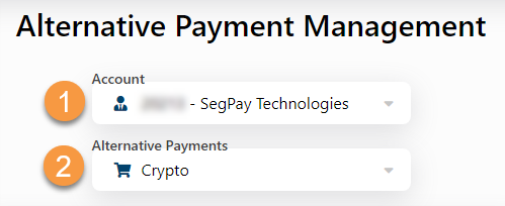
-
Check the boxes to enable any of the listed website packages for the alternative payment method you selected:
Enable All Packages
Clicking the "Enable All Packages" check box enables all packages with the alternative payment method for all the listed websites.
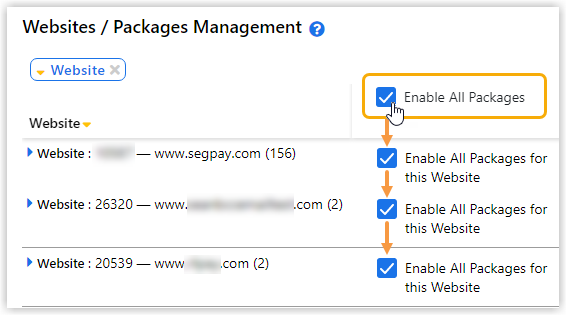
Enable All Packages for this Website
Clicking the "Enable All Packages for this Website" check box enables all packages with the alternative payment method for the website.
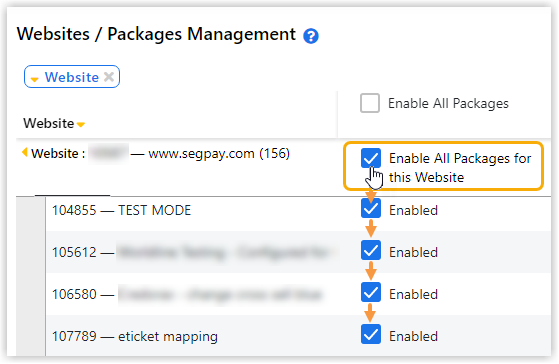
Enable All Future Packages
Clicking the "Enable All Future Packages" check box enables all packages created in the future with the alternative payment method for all the listed websites.
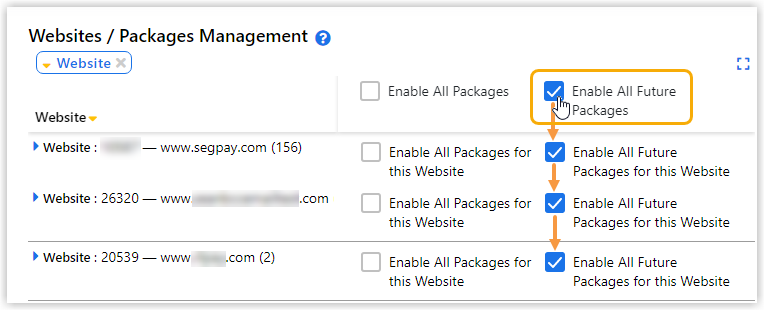
Enable All Future Packages for this Website
Clicking the "Enable All Future Packages for this Website" check box enables all packages created in the future with the alternative payment method for all the listed websites.
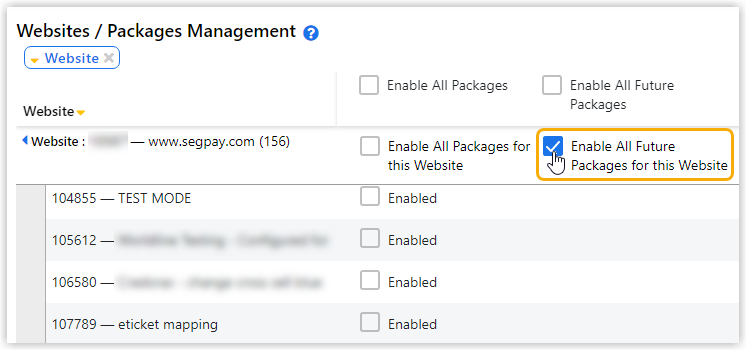
-
Click Save.
Clicking the orange arrow next to the Website URL shows all the associated packages. You can select specific packages from here to use the alternative payment method.
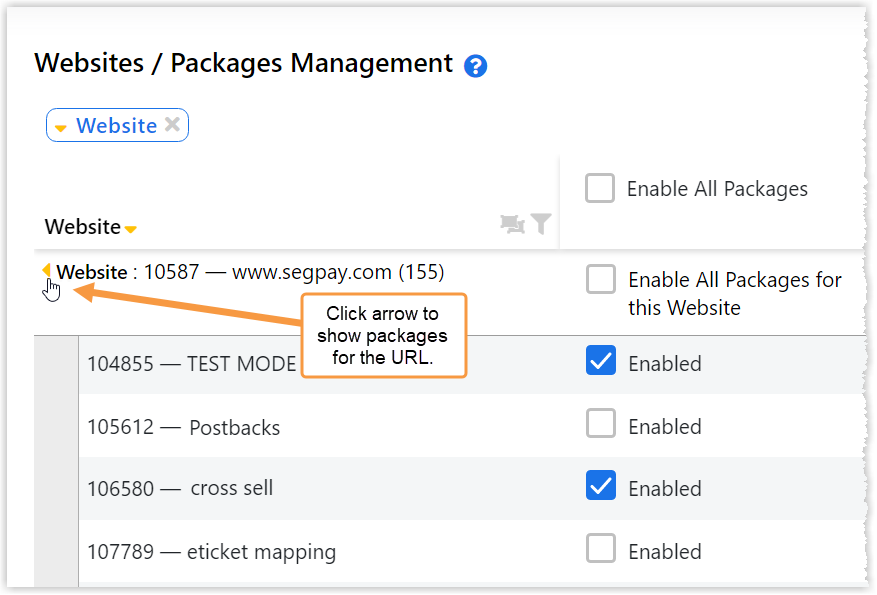
Accepting Crypto Underpayments
On the APM screen, you can accept crypto underpayments and set a minimum amount you are willing to receive under the original asking price. The advantage of using this can be helpful when you want to ensure the transaction is confirmed as quickly as possible to avoid losing a sale.
-
Open the Alternative Payment Management page in the Merchant Portal.
Go to My Websites > Alternative Payment Management
-
Select your Account from the drop-down menu (if you have more than one), and select Crypto from the Alternative Payments drop-down menu.
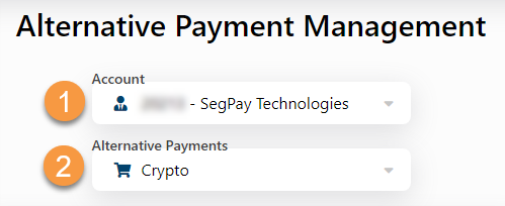
-
Move the Accept Under Payments toggle to Yes and select a percentage amount.
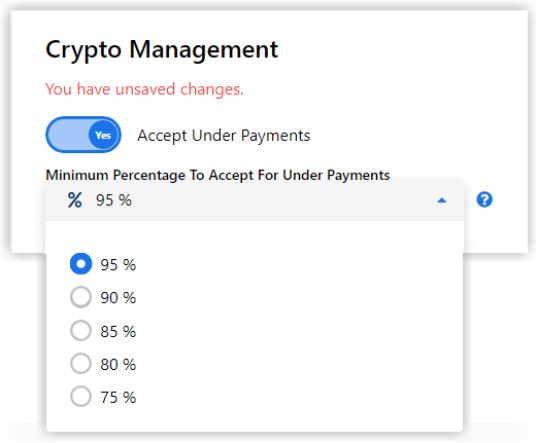
Price Point for the sale = $50.00
Minimum amount to accept for Under Payment = 95%
The lowest acceptable amount for a crypto payment = $47.50 (95% of $50).
Anything lower than the acceptable amount isn’t processed.
-
Click Save.