Adding a Partner
Before you can pay a partner, you must first add them to your Segpay Merchant Portal account. Follow the steps below to add a new partner and complete the required setup.
-
Log into the Merchant Portal: https://mp.segpay.com/
-
From the main menu, go to My Partners > Manage Partners.

-
Select the merchant account to which you want to add a new partner.

-
Click Add.

-
Fill out the Add Partner form making sure to fill in all the required fields:
MERCHANT PARTNER ID
Enter a unique partner identifier (required).
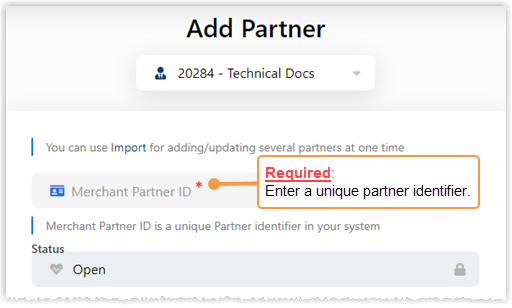
PERSONAL INFORMATION
Enter either a person's full name, a company name, or both.
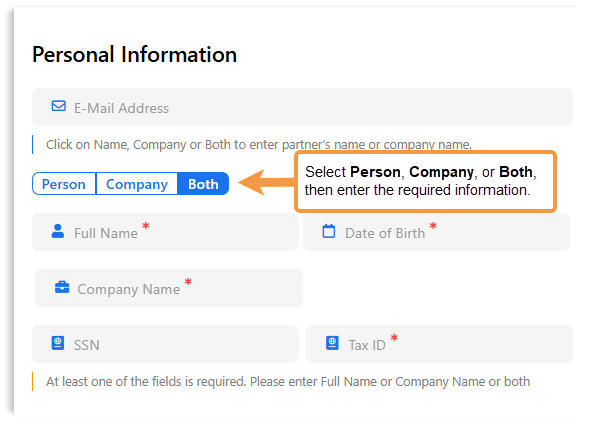
Note that at least one of the fields is required, but you may enter both the Full Name and Company Name.
LOCATION
Select the partner's country from the drop-down list.
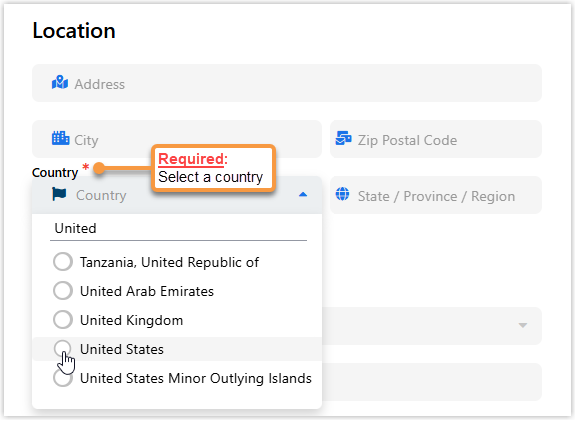
PAYMENT INFORMATION
-
Choose a Payment Type from the drop-down list.
-
The form will update to show the required fields for the selected payment type.
-
For more information about payment types, see: Payment Types
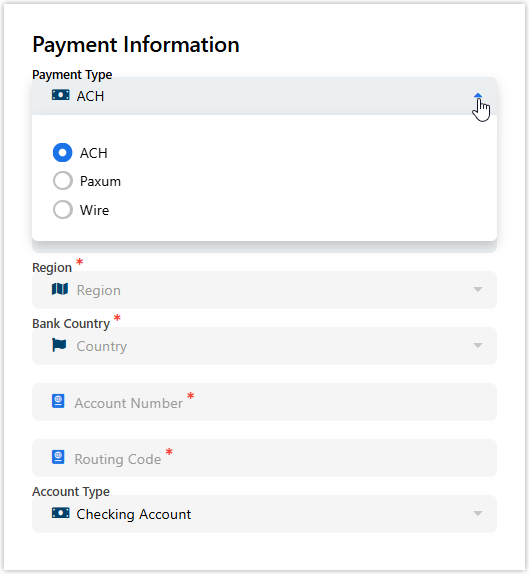
OTHER INFORMATION
The fields in the "Other Information" section are optional and can be used for your own purposes.
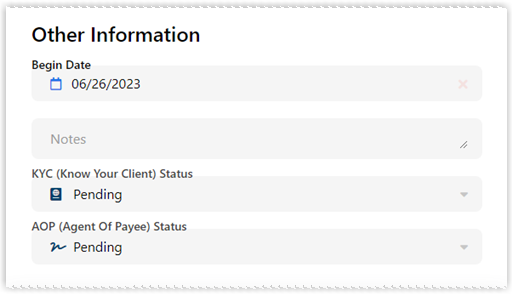
-
-
Click Save.