Step 3: Price Points
Price Points are prices you set for the products and services you're offering to your customers. This section covers the various types of price points available in the Segpay Merchant Portal.
Price Point Types Explained
This table provides an overview of the different price point types you can choose from, with descriptions and examples for each:
| Price Point Type | Description | Example |
|---|---|---|
| Instant Conversion |
Offers a trial period with an option for early full membership conversion. Valid up to 12 hours before the end of the trial. |
$4.00 for 15 days, then $29.99 for 30 days. |
| Recurring | Subscription-based pricing with an initial trial period followed by automatic rebills at regular intervals and rates. |
$29.99 every 30 days. |
| One Time |
A one-time billing for a specified time period. |
Enter a price and the number of days it covers: |
| Digital Purchase | For non-subscription purchases of specific items like a photo or movie download. |
Enter the price of the item: |
| Dynamic Pricing | Available upon request. Allows varying the signup price within a predetermined range for products and services. Required for shopping cart plugin integration. | $15.00 to $25.00 a monthly subscription, depending on customer's choice. |
| Dynamic Recurring | Available upon request. Permits daily variation in pricing for trial and subscription products, offering flexibility in subscription packages. |
E.g. $2.99 for a 5-day trial, then $25.99/month. Alternatively, $4.99 for a 7-day trial, then $30.99/month. |
If you're interested in using one of the Price Point types that are "available upon request," you'll need to contact your Segpay Account Rep or Segpay Technical Support at techsupport@segpay.com.
Viewing Price Points
-
Log into the Merchant Portal: https://mp.segpay.com/
-
From the navigation menu, select My Websites and then choose Price Points.

-
Your existing price points are listed here. You have the options to edit them or use the Clone feature to duplicate an existing price point.
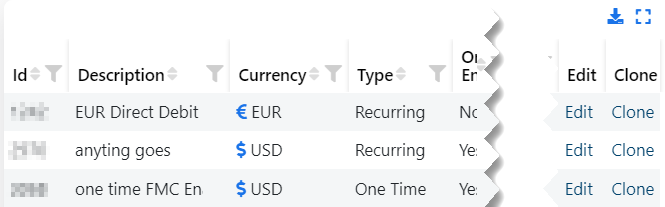
Adding Price Points
-
Click Add Price Points.

-
Select the Account to be associated with this price point.
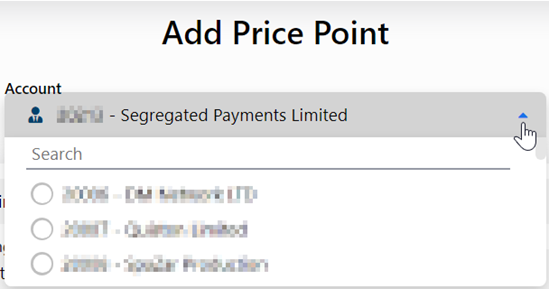
-
Enter the price point information.
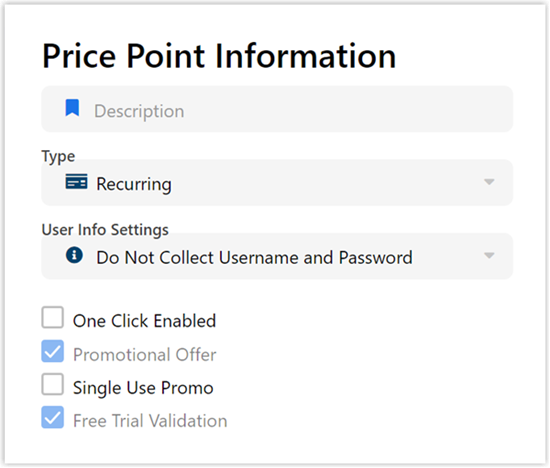
-
Enter the pricing information.
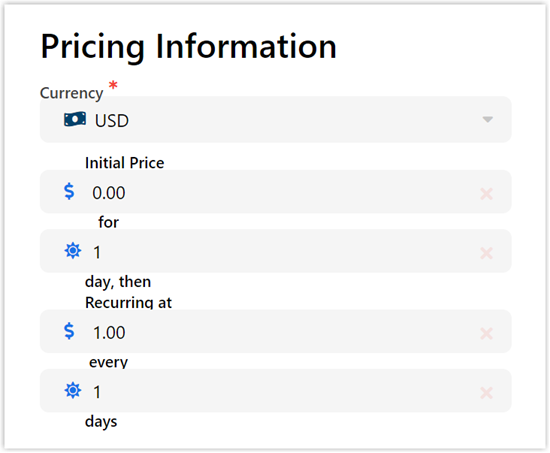
-
Click Save.
For more details on setting up and managing price points, view our article, Managing Price Points.