How do I refund a transaction?
To refund a transaction in the Merchant Portal, first point your mouse at the My Consumers menu and select Manage Consumers.
-
Log into the Merchant Portal:
-
Go to the navigation menu and choose My Consumers > Manage Consumers
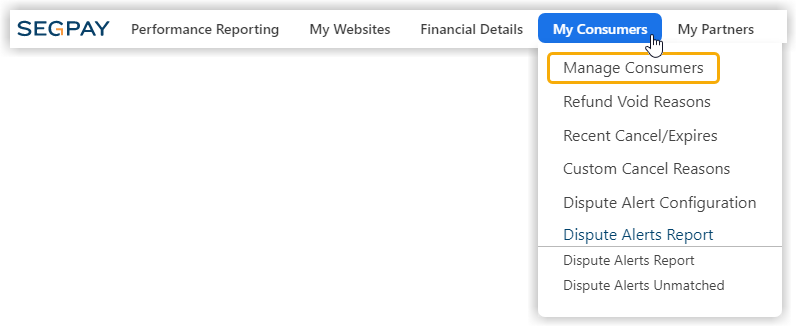
-
Select one of the search criteria options from the Find purchase by menu.

-
Enter your search term in the next field.

You may see a Limit by Date Range check box and date range picker appear on the Consumer Search page. This will depend on which option you chose from the Find purchase by menu.

-
If you see the Limit by date range check box, you have the option to deselect it.

The Limit by date range check box is selected by default because this is the recommended setting. When the check box is deselected, the date range picker will disappear and all available records will be searched. This can take awhile to process.
-
If available, select a date range to search.
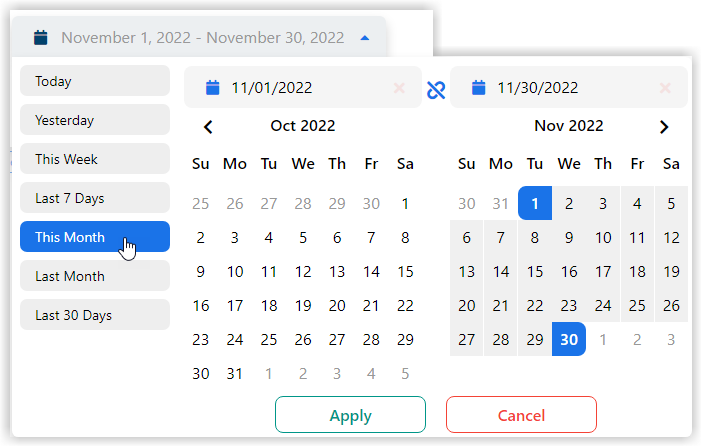
-
Click Additional Fields if you want to remove any fields from your report.
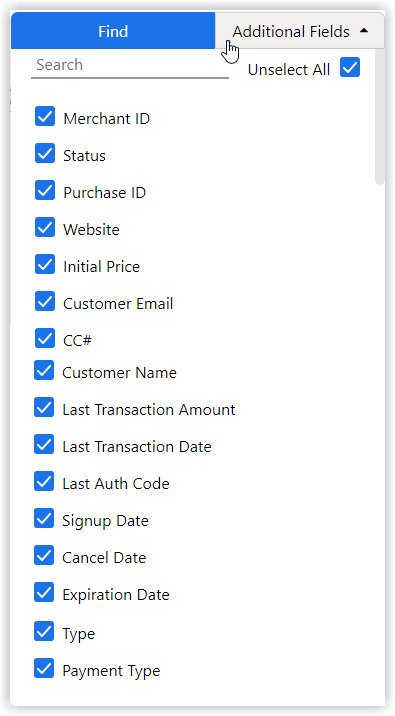
-
Click Find.

Click View Record in the far right column next to the purchase where you want to issue a refund:

Do you want to Refund and Cancel the subscription? Click Cancel Purchase (see image below).

To refund individual transactions only, with or without cancelling the subscription, scroll down to the Initial Transaction/Subscription Details table and select the checkbox in the Reverse column for the transaction(s) you want to refund:

You will be asked to select a Reason (for cancelling or refunding). When refunding individual transactions, you also will be asked to select a Refund type - either Cancel, Expire or issue a Refund only.

Click Perform Reverse. The refund (or void) will briefly be in a pending state. When it processes, the table will update the status, as in the image below. If your refund or void is still in a pending state after 24 hours, please contact techsupport@segpay.com.

For more details on issuing refunds and more, see My Consumers.