Base URL
To view and configure a Segpay payment page, you'll need the base URL for one of your payment profiles by locating your button code. You can do this in one of two ways:
-
Open the spreadsheet your Segpay Rep provided to get your payment profile button code.
-
Log into the Merchant Portal and get your button code from My Websites > Manage Packages.
This is an example of what the base URL looks like:
https://secure2.segpay.com/billing/poset.cgi?x-eticketid=######:#####
The next section, Getting Your Base URL, explains how to get your payment page URL. The x-eticketid value is based on the Package you're using and the selected Price Points.
Getting Your Base URL
You can find the button code for your base URL in the spreadsheet your Sales Rep provided, or you can locate it in the Merchant Portal by following these steps:
-
Log into the Merchant Portal: https://mp.segpay.com/
-
Go to My Websites > Manage Packages
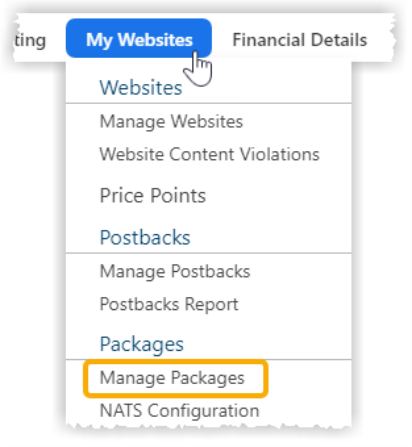
-
Locate the package you want to use and click the correspondingEdit link.
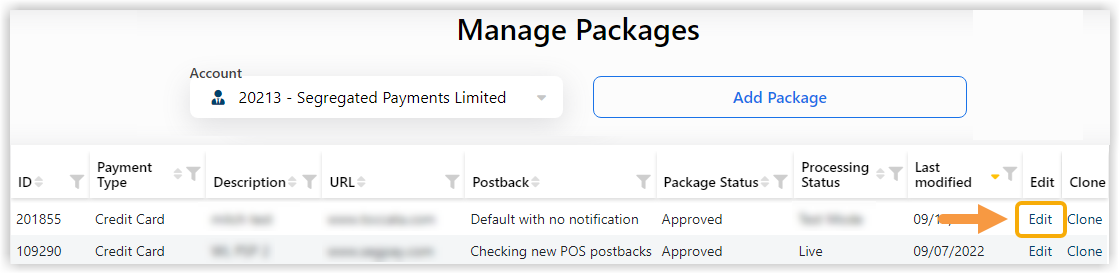
-
Click the Pricing tab.

-
Locate the Price Point you want to use and click the corresponding button, Get my button code.
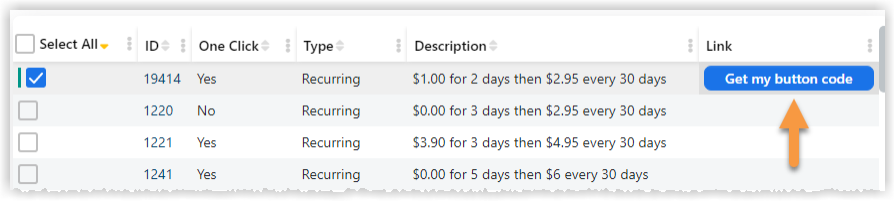
-
In the Join Link window, click Go to this page, to view the payment page in your browser.
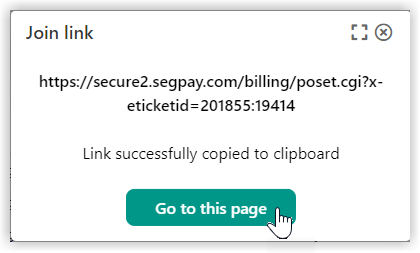
When you click the Get my button code button, the base URL (or Join Link) is automatically copied to your clipboard. This URL is the base version of your payment page, which includes all price point and cross sell info for the website this package is assigned to.
Parameters
You add parameters to your base URL to customize what is displayed on your payment page. The next topics in this guide explain using various parameters with the base URL for different scenarios.